Coupon Guide (EN)
4/11/2024 11:30:34 AM
Coupon Register and Use Guide
Part A: Registering Coupon Code
1. Open the Item Shop either in-game or on our website.
(To redeem a coupon code, newly created accounts must first log in to the game. Access to the Item Shop on the website will only be available after the initial in-game login)
2. Once in the Item Shop, click on the icon in the upper right-hand corner. Then select the coupon icon, this will take you to the coupon registry page.
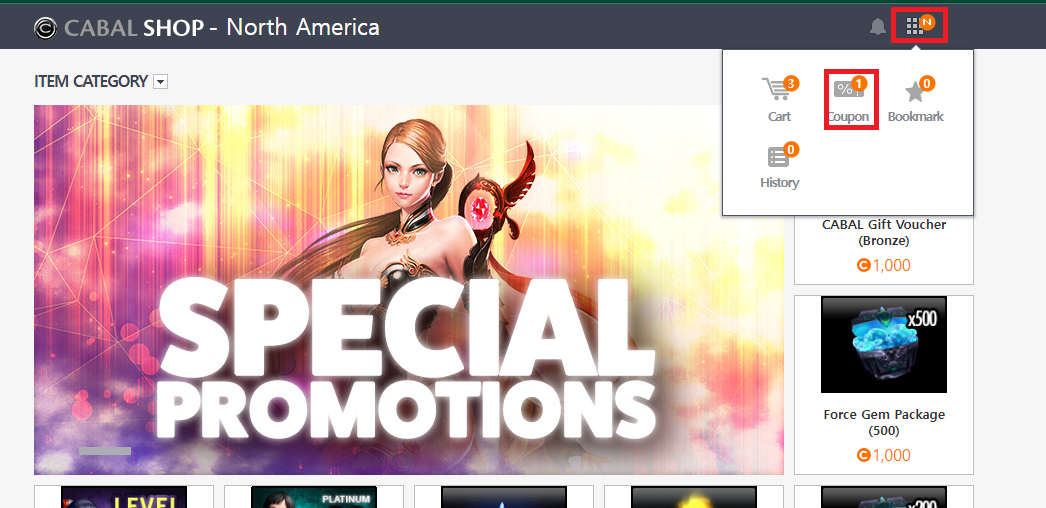
3. Input or copy and paste the coupon code into the empty field labeled “EnterCode!”. Once the coupon code is entered, click the register button. If the registration was successful, you will receive a message confirming the coupon code was successfully registered.
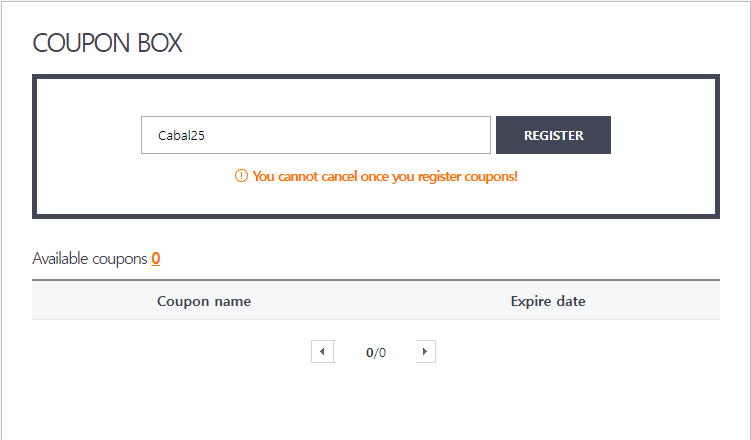
a.Please note, if the coupon code fails to register, this means the coupon code has already been registered or has expired.
4. After a successful registration, the coupon will show up under the Available coupons on the registration page, along with the coupon’s expiration date.
a. Once successfully registered, players can click on the Coupon name, which will automatically bring up the Product or Menu to which the coupon can be applied.
i. Please note: if the coupon name does not bring up a product or Menu, these coupons can be applied to any item in the Item Shop.
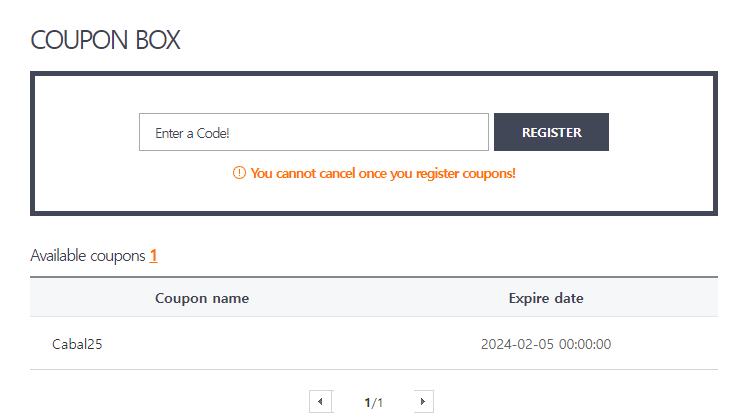
- Pre-Registered Coupons: These coupons are delivered and registered to your account by the Cabal team. These coupons function just like coupons you have registered to your account. These Pre-registered coupons cannot be shared/registered by another account even if you have not used the coupon.
Part B: Applying Available Coupons During Checkout
1. Open the Item Shop either in-game or on our website, and select an item to add to your cart.
2. Once the item is in your cart, click on the upper right-hand corner and select the Cart icon. This will take you to the Cart page.
3. Once on the Cart page, you will see the item you wish to purchase. Click the coupon button, and this will pull up a list of all the available coupons you can apply to this item.
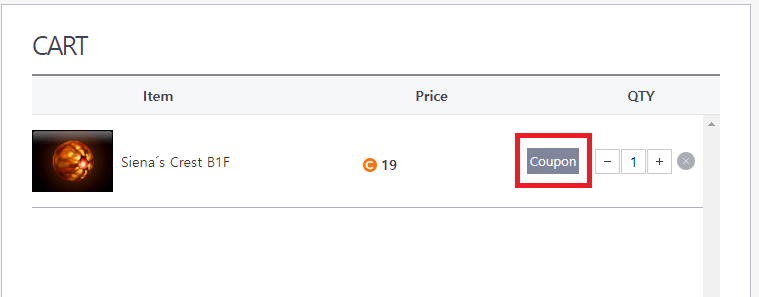
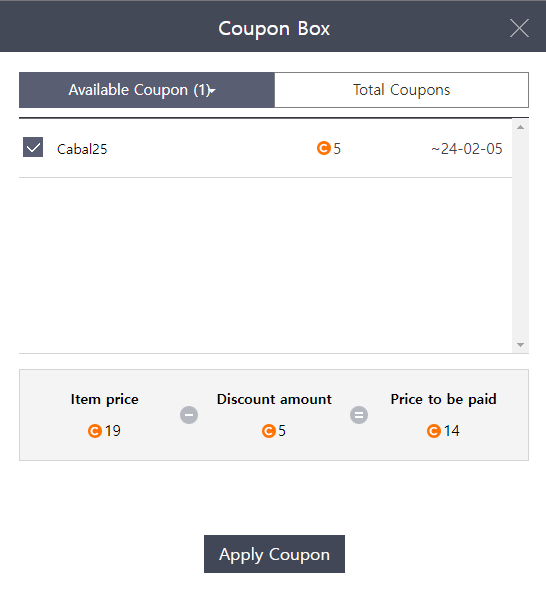
a. Please note, that only one coupon can be applied to a single item. Also, coupons can only be applied to individual items in your cart. For example, if you have 4 items in your cart but only 2 available coupons, you can only apply the coupon to two out of the four items. Coupons cannot be applied to the entire cart.
b. Please note that if you have a registered coupon, and it is not showing up on the available coupons for the item you wish to purchase this means the coupon you have registered can not be used on the item.
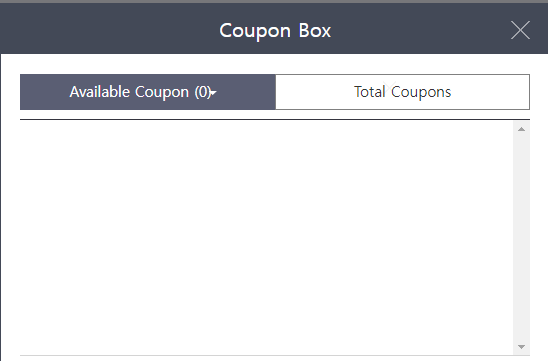
c. Coupons that can only be applied to certain items will have the item name in the discount title when registered.
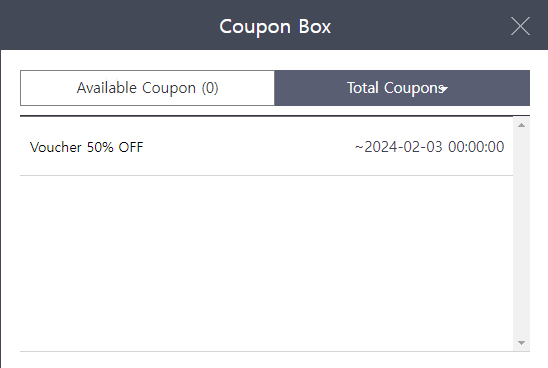
i. Registered coupons assigned to work for certain items can be clicked on on the Coupon page. This will bring up the item that the coupon can be applied to.
4. Once the coupon is successfully applied, you will see the discounted total in the lower right-hand corner. Click on the Checkout button to complete your purchase.
Part C: Applying Available Coupons to LVL 200 Character Purchases
This section only pertains to applying coupons to LVL 200 Character purchases only. Applying coupons to LVL 200 Gear and Accessories is the same as described in Part B.
1. Choose which LVL 200 Character you wish to apply the coupon to.
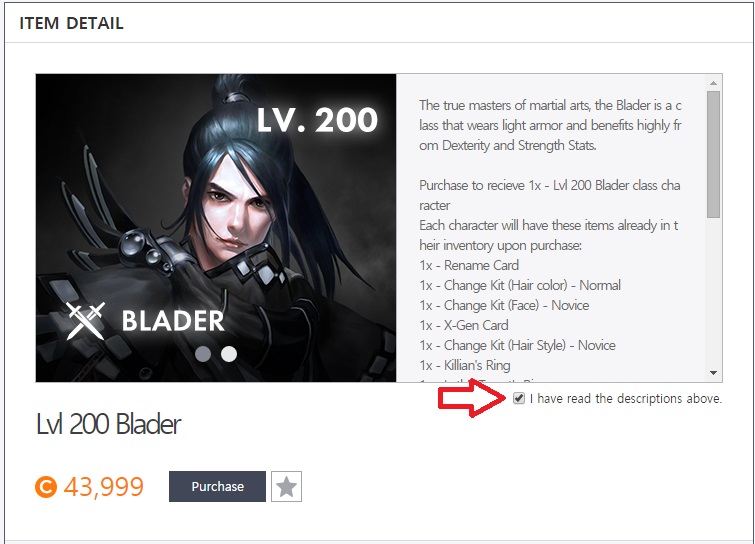
a. Make sure the checkbox is marked and that you have no other items in your cart, as the transaction will fail if there are any items in your cart.
2. Once you have clicked Purchase, the window shown below will open. Select the “Select Coupon” Drop menu, and choose from the available coupons.
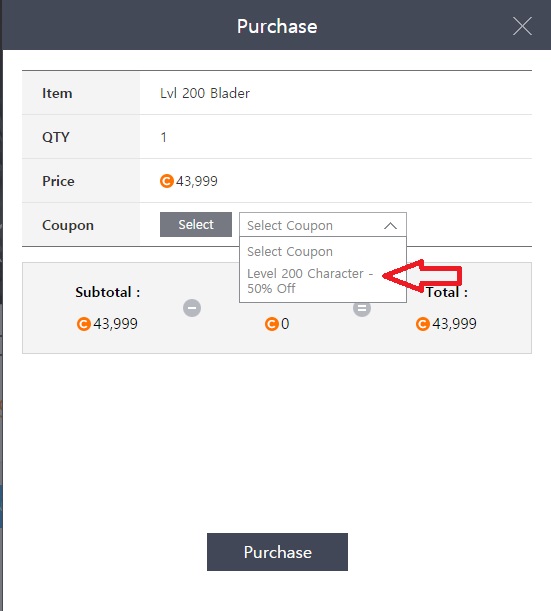
a. Again, if there are no available coupons to choose from, it means your account does not have any registered coupons that can be applied to this purchase.
3. Once you have chosen which coupon you wish to apply, click on the “Select” Button, this will apply the coupon to the product and will show you the discount and final total before you purchase.
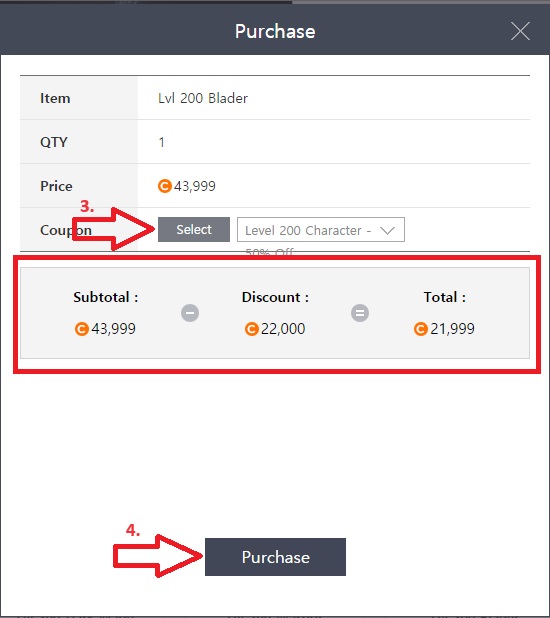
4. Once the coupon is selected and applied, click on “Purchase” to purchase the LVL 200 Character with the applied discount.






